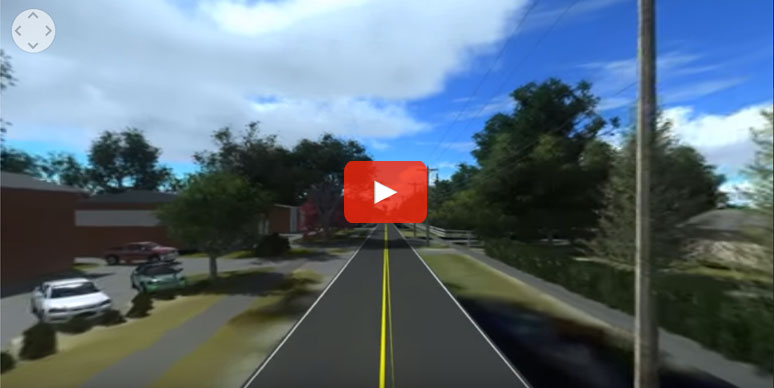Virtual Reality Viewer
As an engineer involved in delivering a construction project, imagine if you could–before one shovelful of dirt has been moved–let your clients, stakeholders, and the public step into your design and experience it in true-to-scale, 360-degree panorama.
By giving them this experience early in the design process, you could sync up expectations early, enabling others to clearly visualize what the completed project will look like.
That’s the power of virtual reality.
The toughest part of any project … communication
Throughout the history of engineering, a chronic challenge has been to avoid misunderstandings that occur when people visualize a proposed project in different ways. When that happens, projects experience design modifications during the design process after ground has been broken.
Late stage changes result in headaches, schedule slippage, cost overruns, or all of the above. It???s always better to be on the same page early on in the project. It enables owners, stakeholders, and the public to raise concerns and ask informed questions so that you can address them before they become expensive to correct.
Using Virtual Reality in Engineering Projects
The virtual reality experience can be delivered on your computer, on some mobile devices using a virtual reality viewer, or projected onto a screen, say, during a public meeting.
When you first open your package you will notice on the envelope sleeve there are instructions on the front. Scan the QR Code for the Google Cardboard App and install it on your mobile phone.
Putting the Viewer Together
- Take the Viewer out of it???s sleeve.
- Open the viewer and pull out the wings.
- Insert the wings into the viewer handles on the sides.
- Place your mobile phone into the front section of the viewer over the suction cup panel.
- Close the top flap back securely over the velcro.
You are now ready to view the video in 360 degrees through the viewer.
Viewing the Videos
Viewing through Google App for your Mobile Device
You can access the Qk4 VR project through the Google Cardboard app you installed, by scanning the QK4 website QR Code on the sleeve or type directly into your mobile browser www.qk4vr.com. You will be taken to the Qk4. Once you highlight and access the playlist the videos will play in an interactive mode with or without the viewer.
Viewing through the Qk4 VR Viewer
When looking into the lens you will notice the icon for the cardboard viewer on the bottom right of the screen. Pressing this icon will send the video into a right and left screen. The right and left screen will allow you to view the project from the Qk4 viewer.
- Before placing your mobile phone into the viewer pause the video. using the small dot on the screen to pause.
- Place your phone into the viewer. See directions above.
- Notice the metal tab button on the top right of the viewer. This button is touch sensitive on your phone ??? acting as a mouse.
- When you press the button an icon will show up on the screen that allows you to play or pause the video at any point.
- Once you start the video you will see the scene change. You can move around viewing 360 degrees. If you would like to pause the video just press the button.
- While in pause mode glance around to notice the interaction of the design features.
- Press the tab button to resume playing the video.
- If you see an image that is blurry or out of focus you can adjust the side tabs on the wings, allowing the lens to move side to side and focus on the video.
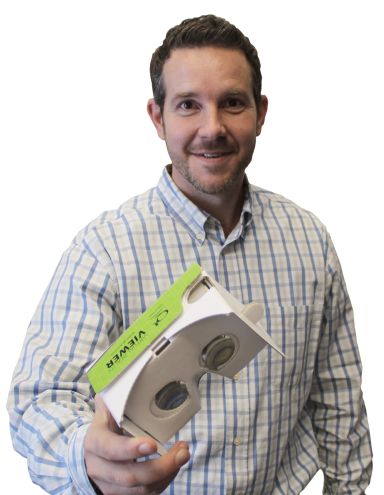
Interested? Give it a try.
To hear more about how virtual reality can help make your projects more successful, contact Ben Shinabery at 800-928-2222 or bshinabery@Qk4.com